mybonk-wiki

> [!WARNING] > The following instructions are **DEPREDICATED**, the standard and preferred way of installing MYBONK now is the automated script `mybonk-erase-and-install.sh` from MYBONK repository (see workshop [INSTALL MYBONK IN LESS THAN 10 MINS](https://github.com/mybonk/mybonk/blob/main/README.md). > Obviously we don't want to delete this page as it contains valuable information regarding the fuddling around the development of what is today the integrated and automated scripts `mybonk-erase-and-install.sh` and `mybonk-rebuild.sh`.
Anyone can take part on MY₿ONK's GitHub.
Join the conversation on our Telegram group</a>!
Table of Contents
Tip: Click the ‘TOC’ button () in one of the top corners to display the table of content in a separate pane.
- 0. Before you start
- 1. Build your MYBONK bitcoin full node
- 2. Build your MYBONK orchestrator
- 3. Operations
Before you start

Read this document from the beginning to the end before getting your hands on the keyboard. Also watch this presentation by Valentin Gagarin about Flattening the Learning Curve for Nix/NixOS as Nix/NixOS is the cornerstone of MY₿ONK.
You might have a feeling of “déjà vu” as it is essentially a scrambled from various sources from nixOS manual, nixOS Wiki, nix-bitcoin, Virtual Box, Raspibolt, Raspiblitz (although the approach of MY₿ONK is radically different).
If you have any experience with the command line or already run any other full node you have a significant advantage, you could complete this setup in 2 hours maybe, otherwise allocate 1 day (excluding the time required for blockchain download and indexations which is what takes most time, possibly days unless you have a recent local copy of these e.g. on the local network or USB drive).
It is assumed that you know a little bit of everything but not enough so we show you the way step by step based on the MY₿ONK setup (one MY₿ONK orchestrator and one MY₿ONK console).
We [collaboratively] take great pride and care maintaining this document so it remains up to date and concise, often it refers to external links. Explore these external links, it will make your journey smoother.
You too can contribute to improving this document on GitHub.
Enjoy the ride, no stress, check out our baby rabbit holes :hole: :rabbit2: and the FAQ 👷
Terminology
- ’
#’ stands for ‘$ sudo’ (or ‘$ doas’ which is a similar tool). - MY₿ONK console: Full-node, bitcoin-only hardware platform designed with anonymity, security, low price, performance, durability, low-energy, supply chain resilience and generic parts in mind. This machine runs the MY₿ONK core stack over NixOS. It is setup once and its configuration can be updated remotely, on the fly, using MY₿ONK orchestrator.
- MY₿ONK orchestrator: Machine is used to orchestrate your [fleet of] MY₿ONK console(s), it is essentially a Linux with a few additional software installed including the Nix package manager.
- MY₿ONK core: Or simply ‘MY₿ONK’ is a tailor-made full-node software stack for MY₿ONK console (although it can run on pretty much any hardware if you are ready to hack some). MY₿ONK core is based on a nix-bitcoin overlay running on nixOS.
- MY₿ONK user: The end user, you, the family man, the boucher, the baker, the hair dresser, the mechanics… Just want the thing to work, “plug and forget”. Uses very simple user interface and never uses the command line. On MAINNET.
- MY₿ONK operator: A “MY₿ONK user” that got really serious about it and decided to move to the next level. Has some “skin in the game” on MAINNET and is happy to experiment on SIGNET. Many operators take part in nodes Federations or create their own Federation.
- MY₿ONK hacker: A “MY₿ONK operator” so deep in the rabbit hole, bitcoin, privacy and sovereignty that he became a MY₿ONK hacker. That’s an advanced user, student, Maker, researcher, security expert .etc… Just want to tear things apart. Love to use command line. On SIGNET.
Overview
This small ecosystem example consists of only two elements that we are going to build together:
- One MY₿ONK console
- One MY₿ONK orchestrator
Advice
- Nix vs. NixOS: It is very important to understand the concept that nix and nixOS are different things:
- Nix is a functional package management and build system.
- Nix is also the expression language designed specifically for the Nix. It is a pure, lazy and functional language.
- Purity means that operations in the language don’t have side-effects (for instance, there is no variable assignment).
- Laziness means that arguments to functions are evaluated only when they are needed.
- Functional means that functions are “normal” values that can be passed around and manipulated in interesting ways. The language is not a full-featured, general purpose language. Its main job is to describe packages, compositions of packages, and the variability within packages.
- And there is also NixOS, which is a Linux distribution based on Nix.
- In NixOS, the entire operating system — the kernel, applications, system packages, configuration files, and so on — is all built by the Nix package manager.
- Here is an overview of the NixOS Linux distribution.
- See how Nix and NixOS relate: https://nixos.org/guides/how-nix-works.html
- A general introduction to the Nix and NixOS ecosystem: https://nix.dev
- Search functions within the nix ecosystem based on type, name, description, example, category .etc..: https://noogle.dev
-
Read and explore: The pros write and read documentation, they are not so much on YouTube. For 1 hour of reading you should spend about 4 hours experimenting with what you learned and so on.
-
Be patient: Learning takes time, getting a node up and running “by hand” takes time (system build, blocks download, various indexing). Also bear in mind that some services on the stack depend on others and won’t operate properly before the service(s) they depend on are fully synchronized (e.g. Lightning Network vs. Bitcoin, Sparrow wallet vs Fulcrum).
- Don’t trust, verify: Anything you download on the internet is at risk of being malicious software. Know your sources. Always run the GPG (signature) / SHA-256 (hash) verification (the string of hexadecimal characters typically next to the download link of the image or package).
Remote access
Being proficient with remote access is so essential that it deserves its own section. Have a look at the section dedicated to ssh in the baby rabbit holes section 🕳 🐇
Do your home work, this topic is now closed.
1. Build your MYBONK bitcoin full node
There are many ways to go about this, the one detailed here focuses on people with little (but still some) technical knowledge.
These steps can and will be automated but for now the goal is for you to understand how it works and the mechanics behind it.
1.1 The hardware
There are many many platforms, physical (HW) or virtual (Virtual Machines, Cloud) to choose from, which is what NixOS was made for to deal with in the first place. They even maintain a (non-exhaustive) collection of hardware-specific platform profiles with specific configurations and optimization settings NixOS Hardware repository.
The following steps focus on MY₿ONK console hardware platform specifically because it would be impossible to maintain and support all the possible combinations for a specific application domain: Each hardware has its own specs, some have additional features (BIOS capabilities, onboard encryption, various kinds of storages and partition systems .etc…) or limitations (too little RAM or unreliable parts, weak power source, “moving parts”, cooling issues, higher power consumption .etc…) making it unadvisable to install onto, or too difficult for an average user to setup and maintain; Even little things like bootable or not from USB stick can turn what should be a beautiful journey into hours of frustration trying to just make the thing boot until the next pitfall.
MY₿ONK console is a full-node bitcoin-only hardware platform designed with anonymity, security, low price, performance, durability, low-energy, supply chain resilience and generic parts in mind. You too can get a MY₿ONK console.

MY₿ONK console can also be used to run Raspiblitz similarly to Raspberry pi or other distributions.
1.2 Download and install NixOS
The idea is to kick-start a bare bone NixOS on your MY₿ONK console, from that point we’ll be able to easily and remotely “flash” MY₿ONK configuration on it using MY₿ONK orchestrator.
You can install NixOS on physical hardware equiped with a screen and a keyboard by simply copying its image onto a USB stick and booting from it.
We documented the installation of NixOS HERE but NixOS’ official installation documentation is bound to be most up to date.
By default the behavior of the complete NixOS system is defined by the content of it directory /etc/nixos:
# ls /etc/nixos
configuration.nix hardware-configuration.nix
-
configuration.nix: Where all the features and services of the system are configured. This file has been auto-generated during system setup and contains a few default settings. -
hardware-configuration.nix: As the name implies. Auto-generated by the system during setup. You wouldn’t normally edit it asnixos-generate-configoverwrites it. Make changes toconfiguration.nixinstead.
Take some time to have a look at “Nix - A One Pager” for a first brief introduction to Nix, the language used in these ‘.nix’ files.
1.3 ssh and auto login
The configuration is built on the orchestrator then pushed onto of the MY₿ONK console(s) over ssh.
As addressed in section “Remote access” in “0. Before you start” you need to understand ssh and public-private key pair relay well.
Let’s enable sshd on this new console, this is also nicely demonstrating how similarly straightforward it would be to configure other services very precisely, even a complete system, editing the Nix expression in configuration.nix.
We need 2 things: 1) The IP address of the console you want to connect to:
The IP address has most likely been assigned by your internet router built-in DHCP server. On the console you can use the command `ip` to figure it out:
```bash
$ ip a
1: lo: <LOOPBACK,UP,LOWER_UP> mtu 65536 qdisc noqueue state UNKNOWN group default qlen 1000
link/loopback 00:00:00:00:00:00 brd 00:00:00:00:00:00
inet 127.0.0.1/8 scope host lo
valid_lft forever preferred_lft forever
inet6 ::1/128 scope host
valid_lft forever preferred_lft forever
2: enp2s0: <BROADCAST,MULTICAST,UP,LOWER_UP> mtu 1500 qdisc fq_codel state UP group default qlen 1000
link/ether 68:1d:ef:2e:0c:b3 brd ff:ff:ff:ff:ff:ff
inet 192.168.0.64/24 brd 192.168.0.255 scope global dynamic noprefixroute enp2s0
valid_lft 84565sec preferred_lft 84565sec
inet6 2a02:2788:a4:285:a1fd:5396:bef5:b7c4/64 scope global temporary dynamic
valid_lft 301sec preferred_lft 301sec
```
Your output may differ somewhat but in this can you can see that the wired network interface `enp2s0` has the IP address `192.168.0.64`.
2) Have sshd service running on the target machine:
It is not running nor installed by default. You can install and configure it simply by adding a few lines in `configuration.nix`:
```bash
# nano /etc/nixos/configuration.nix
```
Add the following lines:
```bash
# Enable the OpenSSH daemon.
services.openssh = {
enable = true;
settings.PermitRootLogin = "yes";
};
```
Save the file and exit.
[`nixos-rebuild`](https://nixos.wiki/wiki/Nixos-rebuild) is the NixOS command used to apply changes made to the system configuration as well as various other tasks related to managing the state of a NixOS system. For a full list of nixos-rebuild sub-commands and options have a look at its man page (`$ man nixos-rebuild`).
Now build the configuration and activate it, but don't add it (just yet) to the bootloader menu. This is done using the `test` subcommand:
```bash
# nixos-rebuild test
building Nix...
building the system configuration...
activating the configuration...
setting up /etc...
reloading user units for root...
reloading user units for mybonk...
setting up tmpfiles
```
Check the system logs as the system is reconfiguring:
```bash
# journalctl -f -n 60
```
Entries referring to the system changes and sshd being enabled are being displayed.
Check sshd status:
```bash
# systemctl status sshd.service
● sshd.service - SSH Daemon
Loaded: loaded (/etc/systemd/system/sshd.service; enabled; preset: enabled)
Active: active (running) since Mon 2023-01-16 16:46:09 CST; 1h 42min ago
Main PID: 850 (sshd)
IP: 326.9K in, 379.5K out
IO: 3.3M read, 0B written
Tasks: 1 (limit: 9326)
Memory: 5.9M
CPU: 336ms
CGroup: /system.slice/sshd.service
└─850 "sshd: /nix/store/qy9jighrfllrfy8shipl3j41m9k336vv-openssh-9.1p1/bin/sshd -D -f /etc/ssh/sshd_config [listener] 0 of 10-100 startup>
```
Now that we know the IP address and that sshd is listening let’s connect to it from another machine:
$ ssh root@192.168.0.64
(root@mybonk_console) Password:
Last login: Mon Jan 16 06:03:35 2023
#
It works, this is great.
Let’s configure ssh key-pair, this is typically done using ssh-keygen to generate the keys and ssh-copy-id to copy the public key onto the remote machine.
Instead of having to copy the public key onto the remote machine “manually” you can set it in the configuration.nix file: Let’s disable password-based login and use key-pair only instead, in a couple of lines, just make sure you don’t “lock yourself out” by disallowing password authentication and forgetting to copy your public key for instance.
# nano /etc/nixos/configuration.nix
Add the following lines making sure you replace the parameter openssh.authorizedKeys.keys with your own public key):
services.openssh = {
enable = true;
#settings.PermitRootLogin = "yes";
};
users.users.root = {
openssh.authorizedKeys.keys = [
"ecdsa-sha2-nistp521 AAAAE2VjZHNhLXNoYTItbmlzdHA1MjEAAAAIbmlzdHA1MjEAAACFBABTjXzlHGw941UGukM3HVUTpvsXCLgx7EZRJ83YE32qEe8HtXmGHo41YftauWwnTN5rQvMWTd0puFzXz4vKu7YC1gATUUtYNa6mzgtt+dNvTvLNcQ1vSQ5s19yKKgJjZV1MZBlcf/HklfNdS0Owja1aIrp0jKlJEaTWPXKtN6vkfLSF5r== Jay"
]
;
};
You can get your own public key using the cat command in another terminal (ssh-copy-id will add user@clientmachine after the public key but the “@clientmachine” part can be removed).
cat ~/.ssh/id_ecdsa.pub
ecdsa-sha2-nistp521 AAAAE2VjZHNhLXNoYTItbmlzdHA1MjEAAAAIbmlzdHA1MjEAAACFBABTjXzlHGw941UGukM3HVUTpvsXCLgx7EZRJ83YE32qEe8HtXmGHo41YftauWwnTN5rQvMWTd0puFzXz4vKu7YC1gATUUtYNa6mzgtt+dNvTvLNcQ1vSQ5s19yKKgJjZV1MZBlcf/HklfNdS0Owja1aIrp0jKlJEaTWPXKtN6vkfLSF5r== Jay@orchestrator
More details regarding sshd configuration can be found on the dedicated nixOS Wiki page.
Play a little bit with the settings and nixos-rebuild test. Once ready you make your changes persistent as new default option in the bootloader run nixos-rebuild with the switch instead of the test subcommand:
# nixos-rebuild switch
building Nix...
building the system configuration...
updating GRUB 2 menu...
Warning: os-prober will be executed to detect other bootable partitions.
Its output will be used to detect bootable binaries on them and create new boot entries.
lsblk: /dev/mapper/no*[0-9]: not a block device
lsblk: /dev/mapper/raid*[0-9]: not a block device
lsblk: /dev/mapper/disks*[0-9]: not a block device
activating the configuration...
setting up /etc...
reloading user units for mybonk...
setting up tmpfiles
$
At a later point you’d want to insert a name alias in your ~/.ssh/config file or use Tailscale to not having to remember IP addresses.
This is it, MY₿ONK console is now ready to be operated through MY₿ONK orchestrator.
1.4 Download and install MYBONK stack
#### Option 1. The “automated” way using a MYBONK orchestrator
- This consists is using MY₿ONK orchestrator to streamline the configuration and provisioning of your MY₿ONK console.
- Ref. section Build your MY₿ONK orchestrator.
#### Option 2. The “manual” way
- The “manual” way consisting in editing the configuration file
/etc/nixos/configuration.nix(and other .nix files it may reference) on the machine directly. - Not the preferred approach, use “Option 1.” instead.
2. Build your MYBONK orchestrator
Note: Ref #30 - MY₿ONK orchestrator is planned to be integrated within the MY₿ONK console.
This machine is used to orchestrate your [fleet of] MY₿ONK console[s] (services, parameters, secrets). It is used to build MY₿ONK stack configuration and deploy it remotely onto your MY₿ONK console[s] in a secure and streamlined manner.
For this reason it is important that this machine remains clean and protected, isolated from threats and vulnerabilities.
The following sections describe the installation of MY₿ONK orchestrator on a VirtualBox virtual machine:
- Download and install VirtualBox
- Build the OS in VirtualBox
- ssh and auto-login
- Install Nix
- Build MYBONK stack
2.1. Download and install VirtualBox
Follow the instructions on their website https://www.virtualbox.org
2.2. Build the OS in VirtualBox
Now that VirtualBox is installed you need to install an OS on it (Linux Debian in our case, or any systemd-based Linux system).
Choose one of the following 2 options:
Option 1. Using the installation image from Debian
- Time required: 40mins (excluding download time).
- From https://www.debian.org/distrib/
- With this method you go through the standard steps of installing the Debian OS from scratch just as if you were installing it on a new machine, only it is in a virtual machine.
- Don’t forget to take note of the login details you choose during the installation!
- Detailed instructions: https://techcolleague.com/how-to-install-debian-on-virtualbox/
Option 2. Using a ready-made Virtual Box VDI (Virtual Disk Image)
- Time required: 5mins (excluding download time).
- From https://www.linuxvmimages.com/images/debian-11/ (this is an example, not a recommendation).
- Do not use such images in a production environment.
- Quicker and more convenient than Option 1, ideal in workshops/demos as it is a pre-installed “ready to go” Debian system.
- Make sure the network setting of your new machine is set to “bridge adapter” in VirtualBox. If unsure have a look at ssh into a VirtualBox.
-
Make sure you generate a new MAC address as shown in the screenshot below before you start the image of this new machine otherwise if anyone else uses the same image on the network you will get network issues (several machines with same MAC address results in IP addresses conflicts).
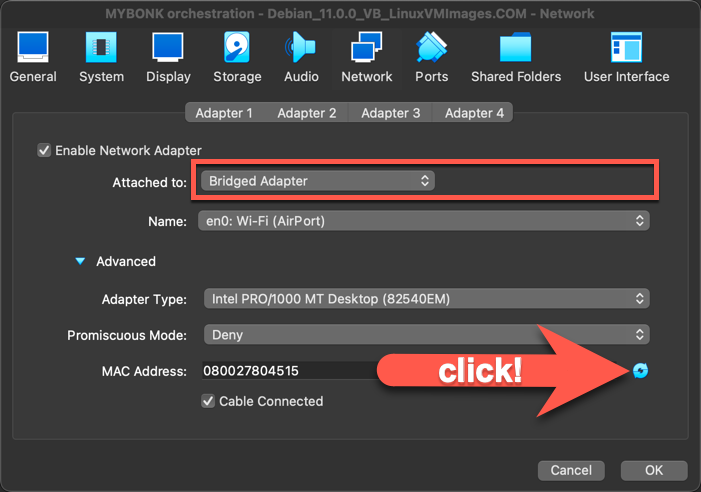
- The default login details are typically mentioned near the link of the image you downloaded: In our case
debian/debianand can becomerootby usingsudo(ordoaswhich is a similar tool). - It is common to have issues with keyboard layout when accessing a machine that has been configured in a different language (e.x. the first few letters of the keyboard write
qwertyinstead ofazertyand other keys don’t behave normally). There are various ways to adjust this in the configuration but it’s out of the scope of this document. The simplest and most effective is to find a way to login using the erroneous keyboard layout anyhow figuring out which key is which then once in the Desktop Environment adjust the settings in “Region & Language” > “Input Source”. - What we call hostname is the machine name you can see displayed on on the shell prompt. Because this is a pre-built image make sure you set a hostname different from the default, e.x ‘orchestartor_ben’, it will avoid confusion when connecting remotely. Changing the hostname is done by running the following command:
# hostnamectl set-hostname orchestartor_benCheck the hostname has been updated:
$ hostnamectlThe shell prompt will reflect the new hostname next time you open a terminal session.
-
Now you need to install some additional pretty common software packages that will be needed to continue. Debian’s package manager is apt. Root privileges are required to modify packages installed on the system so call these commands with
sudo(ordoas). -
Update the packages index so we are up to date with the latest available ones:
# apt update -
Install the additional packages: curl and git:
# apt -y install curl git
2.3. ssh and auto login
You want to access your MY₿ONK orchestrator using ssh.
For more security some Linux distributions restrict ssh usage, for instance such restrictions may apply to root user.
Check this by opening the sshd configuration /etc/ssh/sshd_config on the target machine using # nano /etc/ssh/sshd_config and see the setting PermitRootLogin, its value can be yes, prohibit-password, without-password. The later two ban all interactive authentication methods, allowing only public-key, hostbased and GSSAPI authentication.
It is generally advised to avoid using user root especially to remote-access. You can use sudo (or doas whichever is available on your system) from another user instead when needed so just leave the setting PermitRootLogin as prohibit-password.
2.4. Install Nix
Choose one of the following 2 options.
#### Option 1. Using the ready-made binary distribution from nix cache
- Quicker and more convenient than Option 2 as it has been pre-built for you.
- ssh into MY₿ONK orchestrator and run:
$ sh <(curl -L https://nixos.org/nix/install) - You can see outputs related to Nix binary being downloaded and installed.
- As instructed ensure that the necessary environment variables are set by running the following command:
$ . ~/.nix-profile/etc/profile.d/nix.sh - Check the installation went OK:
$ nix --version nix (Nix) 2.12.0 - Finally, optionally have a look at the nix man page to familiarize yourself with it and all its sub-commands:
$ man nix
#### Option 2. Building Nix from the source
- Regarded as the “sovereign” way to do it but takes more time.
- Follow the instructions on nix page https://nixos.org/nix/manual/#ch-installing-source
2.5. Build MYBONK stack
Now that your MY₿ONK orchestrator is up and running we can use it to build MY₿ONK stack and deploy it seamlessly to the [fleet of] MY₿ONK console(s) in a secure, controlled and effortless way.
MY₿ONK is derived from nix-bitcoin. Have a look at the GitHub, especially the MYBONK-core directory.
-
Login to your MY₿ONK orchestrator (make sure that the virtual machine hosting it as described in section ‘2. Build your MYBONK orchestrator’ is actually running):
ssh debian@mybonk_orchestrator $ - Setup passwordless ssh access for user
rootto connect from your MY₿ONK orchestrator to the MY₿ONK console as described in the section ssh, auto login and tmux - And add a shortcut
mybonk-consolein your ssh config file (~/.ssh/config):Host mybonk-console Hostname 192.168.0.64 User root PubkeyAuthentication yes IdentityFile ~/.ssh/id_rsa AddKeysToAgent yes - Check that your ssh passwordless access works:
$ ssh mybonk-console Last login: Fri Mar 3 13:27:34 2023 from 192.168.0.64 # - All good, now you have a standard NixOS running, it will be running your MY₿ONK console in an instant once we will have deployed MY₿ONK stack to it from your MY₿ONK orchestrator.
2.6. Deploy MYBONK stack to MYBONK consoles
The main component of MY₿ONK stack is MY₿ONK-core. It is a fork of nix-bitcoin, augmented of the MY₿ONK specificities, best practices and community (and hardware may you be running an authentic MY₿ONK console).
There are dozens of options available to deploy a nixOS configuration to a remote machine: NixOps, krops, morph, NixUS, deploy-rs, colmena, Bento, NixOS-anywhere .etc.. , each with their pros and cons.
NixOps, the official DevOps tool of NixOS is nice but it has some flaws.
krops solves some of these flaws with very simple concepts, some of its features are:
- store your secrets in password store
- build your systems remotely
- minimal overhead (it’s basically just nixos-rebuild switch!)
- run from custom nixpkgs branch/checkout/fork
We are going to use krops, it is also used by the underlying nix-bitcoin, let’s not reinvent the wheel.
First read this very well written article to get a high level understanding of how krops works, here we are going to perform the steps together.
As you can read krops relies on ssh passwordless login, we have configured this in an earlier section let’s move on:
- On your MY₿ONK orchestrator machine clone mybonk-core:
$ git clone https://github.com/mybonk/mybonk-core.git - Navigate to the resulting directory:
$ cd mybonk-core - It contains many files and directories, here is a brief description for now:
configuration.nix: This (and other .nix files it may refer to) is the configuration file of your console. All features and services are configured in the form of a Nix expression which is short, simple and human-readable. Go ahead, have a look at it, it is self-explanatory.hardware-configuration.nix: You normally don’t edit this file, it is specific to MY₿ONK console hardware, but you can find such files for a variety of other hardware (MY₿ONK supports only MY₿ONK console hardware).krops: Directory used for deployment (described in section #2.5 Deploy MY₿ONK stack to the MY₿ONK consoles).shell.nix: The nix-shell configuration file (sourced automatically if nix-shell is run from this directory).nix-bitcoin-release.nix: Hydra jobset declaration.mybonk-console: Directory that contains the elements required to launch the deployment of MY₿ONK consoles on the network.
- Navigate to the directory
mybonk-console:$ cd mybonk-console -
Launch the nix shell
nix-shell:It is very important you do this as nix-shell interprets
shell.nix, pulls all the dependencies and gives you access to the exact versions of the specified packages.$ nix-shell - It will take a few minutes to execute and start showing output on the terminal, be patient.
- Once complete you will be greeted by a splash and the nix-shell prompt:
_ _ _ __ ___ _ _| |__ ___ _ __ | | __ | '_ ` _ \| | | | '_ \ / _ \| '_ \| |/ / | | | | | | |_| | |_) | (_) | | | | < |_| |_| |_|\__, |_.__/ \___/|_| |_|_|\_\ |___/ Enter "h" or "help" for documentation. [nix-shell:~/mybonk-core/mybonk-console]$ -
As instructed enter “h” to see the help page describing the commands made available to facilitate your configuration/build/deploy process.
- As you can see from the previous point the command
deployis used to deploy to your MY₿ONK console:$ deploy - The output on the terminal is showing you the progress of the process. In the background krops:
- Copies
configuration.nix(and additional configuration files that might have been defined) to/var/srcon your MY₿ONK console. - Creates a directory named
secretsin which the secrets (passwords, keys) of the services are generated. - Copies the directory
secretsin/var/src/on your MY₿ONK console. - Runs
nixos-rebuild switch -I /var/srcon your MY₿ONK console. - Your MY₿ONK console will reconfigure itself on the fly and run a system as per the provided configuration.
- Copies
MY₿ONK stack is now running on your MY₿ONK console and you can monitor and control its behavior either locally (not recommended) or remotely from your MY₿ONK orchestrator.
3. Operations
Unless otherwise stated all the operations in this sections are executed from MY₿ONK orchestrator.
Learn how to use tmux and tmuxinator in the baby rabbit holes, it will take a little effort to get used to it but will save you hours every week and streamline your operations. We also made a tmuxinator_console.yml template available for you to reuse.
In the following example we pass the extra ‘node’ parameter (node="mybonk-jay"), it is the network name or IP address of the node to connect to (whatever you configured in your hosts file, your ssh or Tailscale configuration). The parameter -c allows to name the session.
$ cd mybonk-core
$ tmuxinator start -p ../.tmuxinator.yml -c mybonk-jay node="mybonk-jay"
You can kill the session you just created by using the following command:
$ tmux kill-session -t mybonk-jay
You can kill all the running sessions using the following command:
$ tmux kill-server

3.1. Baby steps
Your node must be running 24/7. It consumes very little electricity and the goal is to have a mesh of nodes that are super resilient and available. Again: Keep your node running all the time. If you ever have to move it to another location run the appropriate command # shutdown -h and let the system halt and power off properly before unplugging it.
This will also avoid potential physical damage, data corruption and in the worst but unlikely case funds being locked as a consequence.
Explore the running services using the following simple commands on your MY₿ONK console:
- General
nodeinfo: Helper script (nix-bitcoin module) that prints info about the node’s services.
- Bitcoin
systemctl status bitcoind: Standard Linux command, have a look at the section aboutsystemctlin the baby rabbit holes section if needed.systemctl stop bitcoindsystemctl start bitcoind
- c-lightning
systemctl status clightning: Standard Linux command, have a look at the section aboutsystemctlin the baby rabbit holes section if needed.systemctl stop clightningsystemctl start clightninglightning-cli getinfo: Standard c-lightning CLI tool, use$ man lightning-cliif you don’t know lightning-cli yet.
- c-lightning-REST
- Creates a Lightning Network REST API.
- Implemented as a service unit.
- As you can guess it depends on c-lightning running.
- Seems to have been created to allow RTL to run with a c-lightning node instead of only LND.
- You can create any kind of applications using the Lightning commands exposed through http interface (documentation). It really takes advantage of and shows the power of the plugin capabilities of c-lightning, with 3rd parties being able to add to the infrastructure independently!
3.1.1 Start the services progressively
Some services take a very long time to start for the first time.
The most obvious examples are bitcoind and fulcrum, requiring up to a few days to synchronize and index until they are ready to operate. Software relying on these services may show warnings, error messages and not work until the services they depend on have fully started (e.g. c-lightning complaining about bitcoind not being ready, mempool complaining about fulcrum itself complaining about bitcoind not being ready).
This is a transitional state until the initial synchronization/indexation of these services is complete.
Keep a look at the system logs, they tell you exactly what the system is busy with.
You also stop a particular service complaining because another one is not yet ready to serve requests using the standard systemd commands e.g. # systemctl stop clightning then # systemctl start clightning once the system is ready.
3.1.2 How the secrets are managed
The deployment mechanism we use to push MYBONK stack from the orchestrator to the console(s) (based on krops) creates a a directory named secrets in which it generates the random default passwords and keys required for the services that are enabled to operate.
Be extremely careful with what you do with the content of this directory as it allows anyone with read access to access the services.
3.1.3 Rebuild MY₿ONK console configuration directly on the host (instead of pushing a new configuration using krops)
- Whereas NixOS configuration is by default under
/etc/nixosour deployment mechanism based on krops operates from within/var/srcon the host machine. - If for some reason you want to rebuild the system directly instead of using the full blown krops mechanism (
deploy), you can run the following command on the host:# nixos-rebuild switch -I /var/src - This is handy to test something out but goes against the principle of streamlined deployment as the configuration on the host is now out of sync with the one maintained from MY₿ONK orchestrator and it will be overwritten next time we deploy.
3.1.4 REPL
- REPL, or Read-Eval-Print Loop, is a computer environment where user inputs are read and evaluated, and then the results are returned to the user. There is a REPL in Nix providing an interactive environment to explore tools and expressions. Search
nix replin the baby rabbit holes page :hole: :rabbit2:
3.2. Copy the complete blockchain from another MY₿ONK console
What takes most time during a full node installation is copying the complete blockchain. This is done automatically by bitcoind when the service starts and realizes its data directory (services.bitcoind.dataDir = "/data/bitcoind" by default in a MY₿ONK console) is empty or partial so it starts downloading what it needs from another random bitcoin full node on the Internet.
Bitcoind taking care of downloading the complete blockchain (nearly 500GB at the time of writting) from the Internet for you is great but can take days and weeks depending on your and the peer peer Internet connectivity, the maximum ateinable transfer rate being at most the worst of either.
Copying the bitcoin blockchain from a local machine would take a fraction of this time.
You absolutly don’t want to copy the whole content of your services.bitcoind.dataDir, only the files in the blocks, chainstate and optionaly indexes. These files are cross-platform and can be copied between different installations.
blocks and chainstate are known collectively as a node’s “block database”, they represent all of the information downloaded by a node during the syncing process. In other words, if you copy installation A’s block database into installation B, installation B will then have the same syncing percentage as installation A. This is usually far faster than doing the normal initial sync over again. However, when you copy someone’s database in this way, you are trusting them absolutely. Bitcoin Core assumes its block database files as 100% accurate and trustworthy, whereas during the normal initial sync it treats each block offered by a peer as invalid until proven otherwise (untill it had time to catch-up and process all the blocks sequencialy). If an attacker is able to modify your block database files, then they can do all sorts of evil things which could cause you to lose bitcoins. Therefore, you should only copy block databases from Bitcoin installations under your personal control, and only over a secure connection.
The files in the blocks and chainstate directories work hand in hand so it is important to copy all of them at once and both nodes have to be shut down while copying. Only the file with the highest number in the blocks directory is ever written to (earlier files will never change) and are accessed in a highly sequential manner.
The files in indexes can also be copied over but would be regenerated automatically by bitcoind if missing anyways.
Here are 2 simple possibilities to copy these files using the common tool rsync:
#### Option 1. Copy from USB drive
Transfer speed: About 175 M/s -> Need about 6h to transfer
- Plug the external drive on your MY₿ONK console
- USB 3.0 (blue USB ports) is theoretically 10 times faster than USB 2.0 (black ports):
- Make sure the external drive is USB 3.0 compatible, its USB port must be blue.
- Recioprocally make sure you connect the external USB 3.0 drive any of the blue USB 3.0 ports on your MY₿ONK console.
- ssh to your MY₿ONK console as
root - Identify the external USB drive using the command
lsblk:$ lsblkThe output from this command looks something like this:
NAME MAJ:MIN RM SIZE RO TYPE MOUNTPOINTS sda 8:0 0 119.2G 0 disk ├─sda1 8:1 0 512M 0 part /boot/efi ├─sda2 8:2 0 109.9G 0 part /nix/store │ / └─sda3 8:3 0 8.8G 0 part [SWAP] sdb 8:16 0 931.5G 0 disk └─sdb1 8:17 0 931.5G 0 part /data sdc 8:32 0 931.5G 0 disk └─sdc1 8:34 0 931.3G 0 partThe disks
sdaandsdbare internal to MY₿ONK console. Your external disk issdc(depending on which USB port it has been plugged it could also besdd). -
Create a temporary directory
/mnt/unmountmeand mount the diskssdon it (most common filesystem types are automatically detected):# mkdir /unmountme # mount /dev/sdc1 /unmountme - Now let’s see how much data needs to be transfered:
# du -h -d0 /unmountme/bitcoind/{blocks,chainstate,indexes}The output of this command shows:
500G /unmountme/bitcoind/blocks 5.1G /unmountme/bitcoind/chainstate 40G /unmountme/bitcoind/indexesSo we have a total of about 545G of data to transfer…
- Delete de files that potentially already exist at destination:
# rm -rf /data/bitcoind/{blocks,chainstate,indexes} -
Copy blockchain files from your external disk onto your MY₿ONK console (by default
services.bitcoind.dataDir = "/data/bitcoind"):# rsync -avhW --progress --update --exclude '*/*.lock' /unmountme/bitcoind/{blocks,chainstate,indexes} /data/bitcoindNote:
The transfer can be interrupted anytime rsync will automatically resume the files transfer where it left it.
The following does the same thing but also gives a visual indication of the copy progress as well as completion time estimate (‘ETA’):
# rsync -avhW --stats --exclude '*/*.lock' --human-readable /unmountme/bitcoind/{blocks,chainstate,indexes} /data/bitcoind | pv -lep -s $(find /unmountme/bitcoind/{chainstate,blocks,indexes} -type f | wc -l) - Once
rsyncwill have finished copying you will have to restore the correct ownership of the imported files:# chown -R bitcoin:bitcoin /data/bitcoind/bitcoin/ - Unmount the external drive and delete the temporary directory you created to mount it:
# umount /unmountme # rmdir /unmountme -
Unplug your external drive.
- Start
bitcoindkeeping an eye on the system logs to monitor how the service is recognizing and operating on the blockchain data freshly imported from your external drive.# systemctl start bitcoind & journalctl -f
#### Option 2. Copy from another machine over the LAN
Transfer speed: –to be done–
This method is essentially the same as Option 1., it uses rsync too but over the LAN.
-
ssh to your MY₿ONK console as
root -
Copy the blockchain data, by default
services.bitcoind.dataDir = "/data/bitcoind"on MY₿ONK consoles:# rsync -avhW --stats --human-readable root@othermybonk.local:/data/bitcoind/{blocks,chainstate,indexes} /data/bitcoind - You might have heard about people ending up with “corrupted” or “incomplete” data and bitcoind re-downloading or re-indexing things depite of having copied the blockchain as explained here. This is most often then not due to the fact the blockchain data we copy from the remote machine is probably live, possibly leaving out some files at the end of the copy. To avoid this stop
bitcoindon the remote machine and runrsyncone last time to ensure clean data has been copied correctly and entirely:# rsync -avhW --update /unmountme/bitcoind/{blocks,chainstate,indexes} /data/bitcoind - Restore the correct ownership of the imported files:
# chown -R bitcoin:bitcoin /data/bitcoind/ - Start
bitcoindkeeping an eye on the system logs to monitor how the service is recognizing and operating on blockchain data freshly imported from your external drive.# systemctl start bitcoind & journalctl -f
3.3. Backup and restore
This section explains further the process of backing-up and restoring services and their data.
˜˜˜˜ONGOING˜˜˜˜
3.3.1 bitcoin
How to generate recovery phrase from private key?
- If you have a private key, there is no way to obtain the recovery phrase from it.
- This is because the recovery phrase is used as a seed to generate a hierarchical deterministic master extended private key (aka “master key” or “master seed”), as described in BIP 39 and BIP 32 and this process is not reversible.
- Also, a private key is not an master extended private key which is needed for an HD (“hierarchical-deterministic”) wallet.
- If you have a lone address (not derived from a master extended private key) the best you can do is import that single address manually.
-
Many wallets do not support importing of individual addresses for safety, because they wouldn’t be covered by the recovery phrase.
˜˜˜˜ONGOING˜˜˜˜
3.3.2 clightning
˜˜˜˜ONGOING˜˜˜˜ ### 3.3.2 RTL (Ride the Lightning) ---
3.4. Node Recovery
https://node-recovery.com/ Particularily interesting on this page is the “Zombie Channel Recovery Matcher” section.
3.5. Join a Federation
˜˜˜˜ONGOING˜˜˜˜
Federation, noun, late Latin foederatio(n- ): “An encompassing entity formed by uniting smaller or more localized entities.”
Federation is a broad term meaning different thinks in different environments. In the scope of MYBONK it my refer to a MYBONK federation, Fedimint federation and a Liquid federation.